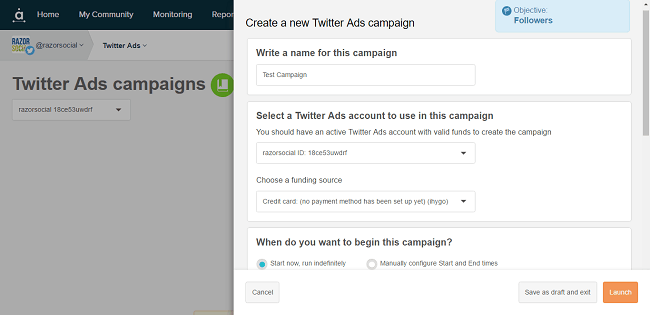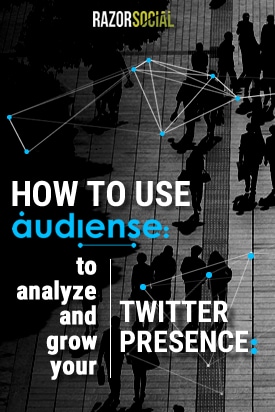
What you need is a tool that is specifically focused on doing this, so we want to talk about a tool called Audiense that could be just the thing you are looking for.
Here is our Audiense review.
Audiense is a tool for getting more value from Twitter – it provides deep insight into your audiences to help you increase your following and the engagement on your Twitter account.
What is the main functionality?
- Target new followers – There are great filters available that let you find relevant followers to target and engage with. You can filter Twitter users based on their influence and activity, demographics, or even create your own custom filters.
- Create customized campaign audiences. New to Audiense is a tool called Audience Manager that lets you create personalized audience lists using a range of criteria you define. You can combine different filters to create lists of users that you can then target to create highly relevant Twitter Ads campaigns. These audiences are static, so for any changes to happen, you have to manually remove or add contacts.
- Create targeted campaigns. Precisely target your ads based on specific objectives, track campaign performance, and see how your audiences are responding all from one dashboard.
- Best time to Tweet. Audiense analyzes your followers and, based on this data, suggests the best times to tweet to get maximum reach and engagement. Audiense supports Hootsuite and Buffer, so you can use the suggested times to schedule your Tweets in these tools.
- Community insights – Get a detailed breakdown of your audience to see what their interests are, which ones have avatars, the languages they tweet in, their time zones, gender, etc.
- Twitter DM campaign – Create a DM campaign to automatically send personalized direct messages to a select audience. These type of campaigns need to be handled with care but they can be very useful to do.
- Social listening – Monitor Twitter conversations to understand what users are saying/tweeting about your brand.
- Benchmark with your industry – You can compare your own account with similar accounts in your industry to see how well – or badly – you are performing!
How does it work?
The best way to understand Audiense is to look at examples of specific tasks you may want to perform.
1. You want to find new people to follow
Open up the search facility for Twitter users and apply the filters on the left-hand side:
The filters are as follows:
- Search – You can enter in keywords, the name of a person, or a location to filter the people you want to find. For example, you could enter ‘social media’ in the bio field and this will only show you people who mention social media in their bio.
- Influence – Audiense has access to the Kred score of each Twitter user. Kred scores are a ranking system where people are ranked out of 1,000, based on an algorithm that works out how influential a person is. It’s never a 100% accurate measurement but, if someone has a high score, it’s more likely that they have an engaged community.
- Followers/Following – You can put in a max/min number for the number of people a user follows, or is followed by. If someone has 10,000 followers but they only follow 10 people, then they are unlikely to follow you. So, you may want to search for people who have a similar follower/following number.
- List – You can filter users based on the amount of times they are in a list. Typically, if people are in lots of lists then they are more influential.
- Account Age – I’m not too sure when you would use this, unless you were specifically looking for accounts that have been around for a long time, or trying to avoid brand new accounts that may be spammy.
- Tweets per day – You might be looking for really active people on Twitter so you can specify a high number here.
- Time since last tweet – You may not want to follow someone who hasn’t tweeted in 6 months.
There are also demographic-based filters where you can filter based on time zones, languages, users (whether they are verified or not verified), profiles (public or protected), avatars (yes or no), URLs (included in their bios), country, gender and entity type (individual or company profile).
When you apply the filter, you can also save it so you can re-use it later.
Based on the criteria you set, you will get a list of people over on the right-hand side of the screen. Next, you can hover over them to see their details. If they look really relevant, you can click on a button to follow them, add them to a list, tweet them and more.
2. You want to create a report based on your account
You can select the type of report you want and the account you want the report based on.
The types of reports available are: Profile Performance Report, Follower Intelligence Report, Following Intelligence Report and Content Optimization Report. The Content Optimization report analyzes the best times for you to tweet and helps you create best content based on the interests of your followers.
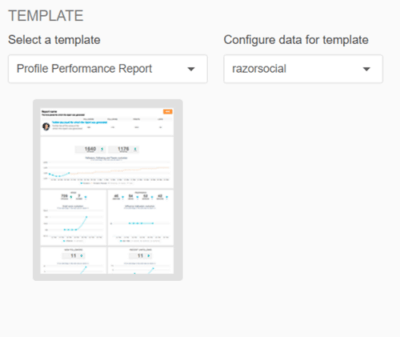
3. You want to view analytics based on your – or a competitor’s – account.
There is a broad range of analytics reports available for your account and/or those of your competitors. These include:
- Community insights – View a breakdown of your followers, with information including the languages they speak, the countries they are from, if they have avatars, their gender, etc.
- Best time to tweet – Generate a ‘best time to tweet’ report to see when you should be posting your content to maximize the chances of it being seen and to improve engagement.
- Tweet analytics – View detailed analytics on the tweets you send such as the number of favorites, mentions, retweets etc. you get.
- Realtime analytics – View details of the active users who are tweeting right now (i.e. people you are following)!
- Account comparison – Compare up to three Twitter accounts. This is useful to compare your account with your competitors so that you can see who has more followers, who tweets more, what they generally tweet about etc.
- Benchmark – Compare the stats on your account with other accounts of a similar age, size and industry.
- Follower retention/churn – This shows you, on a week-by-week basis, the number of followers you retain or loose. If you want to increase your followers, you need to make sure there isn’t too much churn.
4. You want to engage with your followers
Audiense can help you to engage with your followers. Some examples of the ways you can do this are:
- Direct message – Automate the sending of direct messages under certain conditions.
- Mention Helper – Create tweets that mention multiple users with one click.
- Automate your Twitter tasks – There is some neat functionality available to automate Twitter tasks: you can set up rules and, based on an action happening, you can trigger an event. For example, if someone sends a tweet mentioning your name you can automatically send them a tweet back thanking them, mentioning their name in the tweet.
5. You want to create highly targeted Twitter Ads campaigns
Audiense enables you to create laser-targeted campaigns and here’s how.
To create new campaign, select Twitter Ads from the top menu and you’ll land on a dashboard. From there you go to Create New Campaign and choose from one of the following campaign objectives: Followers, Website clicks or conversions, Tweet engagements, App installs, Leads on Twitter and Video views. By choosing your objectives, you signal to Audiense which KPIs are important to measure for your campaign.
After you select your objective and name your campaign, the campaign editor will let you select Twitter Ads account for the campaign, set the timeframe, and choose existing or create new Tweets to promote as part of the campaign.
You can then decide if you want to run your ad campaign to a customized audience you previously created, or to create new audience based on a wide range of available criteria, including locations, gender and age, languages, devices, interests, behaviors, keywords and more. You can use keywords to target users who tweet words and phrases that are relevant to your business or your industry.
The final step is to set your budget and launch the campaign!
Stats for your campaigns will be available under the campaigns panel. Here you will see data for all your campaigns for the selected period to help you understand how your campaigns are performing and what their impact on your audience is. There are six metrics that you can track: Impressions, Engagements, Campaign, Likes and Replies to the Tweets. Click on any of the metrics and Audiense will give you a graphical representation of the data.
All your campaigns will be listed in campaigns listing where you’ll see the name, objective and the status of each campaign. This listing is useful if you want to quickly access your campaigns to edit or delete them.
Pricing
Audiense has a free account option for individuals, but you will have to pay for the more advanced capabilities that this tool has to offer. The free account comes with a limit of 2 Twitter accounts and 5,000 social contacts and allows you to analyze your existing community only. It suggests best times to tweet for your top 100 followers, and also offers some basic community insights and list management capabilities.
Although limited, the functionality offered by the trial can give you some understanding of the inner workings of Audiense and can help you decide if this tool is worth your investment.
Audiense has two different payment plans to suit different usage needs. The Professional plan has a price tag of $39.95/month and comes with a limit of 50,000 social contacts and 15 Twitter accounts. With this plan you’ll have access to Audiense’s best features, including monitoring, tweet analytics, DM campaigns, team collaboration and more. Also available is the Enterprise plan that unlocks some additional services and it can be tailored specifically to the needs of your company.
Summary
Audiense focuses on one social platform: Twitter. By having a Twitter-only focus they can provide a real depth of functionality, and it’s also more likely that the platform will be updated quickly whenever Twitter makes changes.
This is a very useful tool for building your presence on Twitter, and it’s certainly worth trying out if Twitter is a key platform for you.
Have you use this tool before? What do you think? Are there similar tools you like?
Looking forward to hearing from you.
Image by Shutterstock