Improving rankings of your blog in search results will result in more free traffic to your site which will result in more business if the traffic is relevant!
You spend so much time creating great content ideally you want Google to reward you by ranking your blog post higher in Google search results for relevant searches. Optimizing your content can be difficult and it can be like a maze trying to figure out the best approach.
But have no fear, there are ways to improve this!
The following is a list ways that you can improve google ranking of your content and will show you how to rank higher at all.
1. Tweak Your Page Title
Your page title is known as a ‘meta tag’. It’s something that is not visible on your web page but Google looks for this title tag and it’s one of the most important on page elements for Google search algorithm. By improving your title this can help improve google ranking of your post.
When you initially created your blog post you may or may not have created a ‘title tag’. If you have then you can tweak it, if you haven’t then you can create one. If you optimize your title tag this can improve the google rankings of your post or your page ranking.
One way of tweaking it is if you move the important keywords closer to the start of your title. The words at the start of your title are more important than the words at the end.
For example, if you write a blog post about optimizing your website your title could be:
“How to Optimize your website to improve speed”
If I do a search on Google Keyword Planner I see that ‘website speed optimization’ is searched for on average 720 times per month. ‘Website speed’ is searched 201,000 times but I know that it’s going to be difficult to rank on this.

So If I wanted to rank on website speed optimization I could change my title to:
Website Speed Optimization – How to Improve your website speed
I don’t always use the keywords you want to rank on in the front of the title but you can do this sometimes.
Action – Review your page titles and optimize!
2. Repurpose Your Content on SlideShare
Slideshare is a very popular presentation sharing platform. If you have a powerpoint presentation or document you’d like to share you can upload it to slideshare.
Slideshare is a very popular tool and because there is so much content going up on it every day Google indexes all the content within seconds.
If you take a blog post and convert it into a slideshare presentation and upload it to slideshare it will be indexed within seconds and there’s a good chance of getting the content ranked highly on Google.
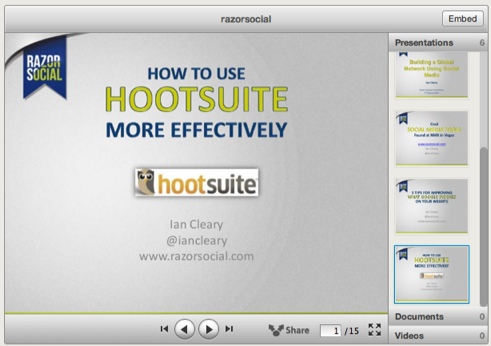
The good news is that because it’s just taking your existing content and repurposing it this is something you can outsource to somebody else to do.
Getting your content known helps to get more links to your content and Slideshare is a good for this. You can also create a LinkedIn post and embed the Slideshare presentation.
Action: If you want to learn more about Slideshare buy Todd Wheatlands excellent book – The Marketers Guide to Slideshare.
3. Optmize your images
If you haven’t optimized your images within your blog posts you are missing a trick. You don’t get a lot of traffic from image searches but every bit of traffic helps and also optimizing the images helps with the overall ranking of the blog post because you are giving Google further indicators about what the post is about.
Here is an image search for the slideshare book we mentioned. As you can see Todd and his book is clearly visible!

When you are uploading an image here’s what you need to do:
Name of image – Include relevant keywords in the name of your image. Don’t name it 13235.jpg!
Title of Image – Give your image a good title. When you perform a search you will see the title and a good title will improve your click through rate.
Alt Tag of Image – This is the most important element. Google will index content based on this Tag so choose your keywords wisely.
Image Size – When your web page takes a long time to load Google can penalise it. So make sure you don’t have images that are the level of quality that is not required for your blog post.
Caption – The caption is the text that appears below the image and describes what the image is about. It’s not used for SEO but it’s important to help the searcher by providing good details of what the image is about.
Action: If you want more details of optimizing images for Google, read Derek Halperns post.
4. Improve your internal linking to the post
When Google is indexing pages on your website it will follow links (unless you set a flag saying no follow!). By following links it helps google index and rank other content on the web.
If you have a fashion blog and you write about the summer 2013 collection you may want to link to this post from other blog posts. If ‘summer 2013 collection’ are the terms you want to rank on then you would link to a post using these keywords.
By doing this you are providing some help to Google by letting Google know what the post is about. This will improve your ranking.

Action – Review your posts to see if you can improve internal linking.
5. Get External Links to the Post
Google likes when external websites are linking to a post. Find an audience online that would benefit from the post and approach websites that have these large audiences and let them know about the post. They may then promote the post and link to it.
Another method is going a guest post on a site around a topic that is relevant to the post and linking back to the post.
External links from high authority website is one of the most important ranking factors.




