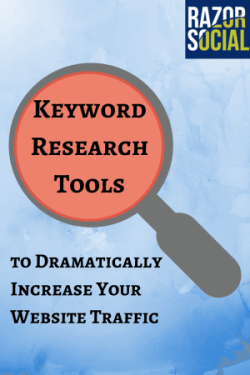
Good keyword research helps you find what people are looking for. If you do your research you can answer a lot of your customer questions through your content, and with the right keywords you can attract them through showing up in the search engine results.
But we’re not talking about spamming a post with lots of keywords and we’re not talking about writing a piece of content just because of certain keywords. Those are outdated techniques that can actually damage your site’s rankings.
In this article we take a look at 5 keyword research tools that will help you identify keywords that are popular and that, with a little bit of work, can drive traffic to your website.
Why do keyword research?
That’s a good question!
You want to write content that is relevant to your target audience, but sometimes you are not sure what is appropriate. One way of finding out what is relevant is to perform some keyword research to see what people are searching for. You can then write about a topic and make sure you highlight these or similar keywords in the article. Years ago, you could easily trick Google and game your keyword rankings, but it’s not as easy as it used to be.
Ideally, you would create content around a theme (e.g. keyword research) and then include that content in an article that is relevant to your theme.
When a blog post or article is well optimized, it is much more likely to see success in the search engines. The page title is the most important on-page element to optimize, so you generally focus in on the overall theme as part of the title. But you should also consider the rest of the content, because Google scans through it to find out what the article is about, which is the way to get their attention so that they send you traffic for lots of related searches.
We are going to look at five tools that will help you carry out keyword research so you can create the most relevant content for your readers.
Did you know that 15% of search queries daily have never been seen by Google before?
Google Keyword Planner
Google keyword planner is a free keyword research tool provided by Google that gives an estimate of the search volume based on keywords or group of keywords.
Key Features
- Search based on the keywords you type in, a web page you provide or a product category.
- Target based on country or language, remove negative words and display Google-only results or Google and search partners.
- Provides average monthly search results with a trend graph indicating the volume of recent searches.
- Provides AdWords data in relation to how competitive the keywords are and how costly it would be to advertise using these keywords.
How do you use it?
You enter in keywords, a web page and/or a product category to do your research:
- Keywords – Enter one or more keywords that you want to see search volumes for. It will return these keywords, as well as related ones.
- Web page – If you enter a web page, Google will return keywords that are relevant to that page.
- Product category – You can display keywords based on categories.
You are then presented with results, where you see a range of keywords related to your research.

You can see the estimated search volumes which are averaged over a 12 month period. You can configure the country you want to view results for (or remove the country to display global results). This gives you an idea of whether the content you are writing about is popular. Once you know if it’s popular, you will need another tool to figure out if you can rank for it in Google searches.
Price
Free
Opinion
This may not be your only tool in your keyword research tool box, but it’s one you should consider. Read our ultimate guide to Google keyword planner for more details.
2. Ubersuggest
When you type in a search term into Google, it tries to guess what you are looking for and displays 10 results related to this. This is really useful because you get to see what Google thinks is related to the search you put in.
Ubersuggest expands on this and provides the top 10 search results for what you typed in plus hundreds of other alternatives.
Note: When you are writing content and you are targeting a particular keyword, it’s a good idea to include content that Google thinks is related. Ubersuggest is a tool that displays the 10 results but also provides a lot more results related to the keywords you type in.
Key Features
- Returns top 10 for every letter – If I type in ‘Keyword Research’ it will show me the top 10 related searches but it will also show me searches for 3 or 4 word combinations for every letter of the alphabet. Wow, that is so hard to explain and I probably still haven’t done a good job at it! Look at the image below: images are meant to paint a picture of a thousand words!

It also provides results similar to the above with numbers (e.g. Keyword research 2012, Keyword Research 2013).
- Filter results by language – You can specify that you only want to see results for a particular language.
- Filter results by type – The options available in the drop down box are web, images, news, shopping and recipes.
How do you use it?
You enter your keywords and set up your filter if you require one. The filters are for language or the type of content you want returned (e.g. results for images, shopping etc).
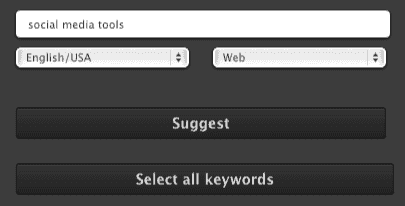
When the results are displayed, you can copy them all and paste them into a spreadsheet for further analysis.
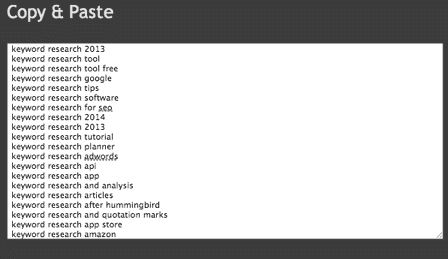
Price
It’s free to use.
Our Opinion
It’s a useful tool if you’re struggling for ideas for blog posts: you get so many keyword combinations you’ll find lots of inspiration. It’s not enough on its own as a keyword research tool, you’ll have to use it with another tool such as the Google Keyword Planner. It’s also useful for finding related keywords that you should also consider including in your content.
3. SemRush
SEMRush is an SEO tool that provides extremely useful information in relation to how you or your competitors rank in search results. One particularly useful feature within it is the keyword research functionality.
Note: This review is only related to the keyword research component.
Key Features
- Keywords that you or your competitors are ranking for – if your competitor is ranking for particular keywords, this could be a good opportunity to write content around this area and also get traffic. On the results you can see their position, search volume, and average cost per click for these keywords.
- Common keywords with competitors – You can view a list of competitors that are ranking for a lot of the same keywords as you (or another competitor). If they are ranking for a lot of the same keywords, this means their content is quite similar. It’s worth reviewing these competitors to see what other content they are ranking for that you are not.
- Potential ad traffic – you can see if other websites are paying for ads based on keywords that you already rank for. These are good targets to get ads for your site.
- Search results/Trends and Organic results – View the search results from a keyword, the phrase match, similar keywords and the trends related to your search query.
How it works?
To research competition, you can enter your own name or the name of the competitor. You will then be presented with a list of all websites that are similar and rank for similar keywords. This is a great way of discovering sites that have similar content, which can be a good opportunity to source new keywords for your own website.

You can also search for a competitor and view the top keywords they are ranking for. This is really useful because you can find keywords and base your content on them, and then rank for these keywords ahead of your competitors.
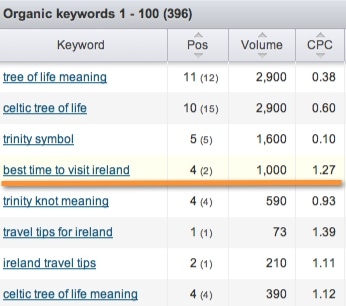
In the keyword research section, you can enter the keywords you want to find out about, and view details of the traffic they get (by country), trends related to searches, similar keywords, search engine results for the keywords, and more.
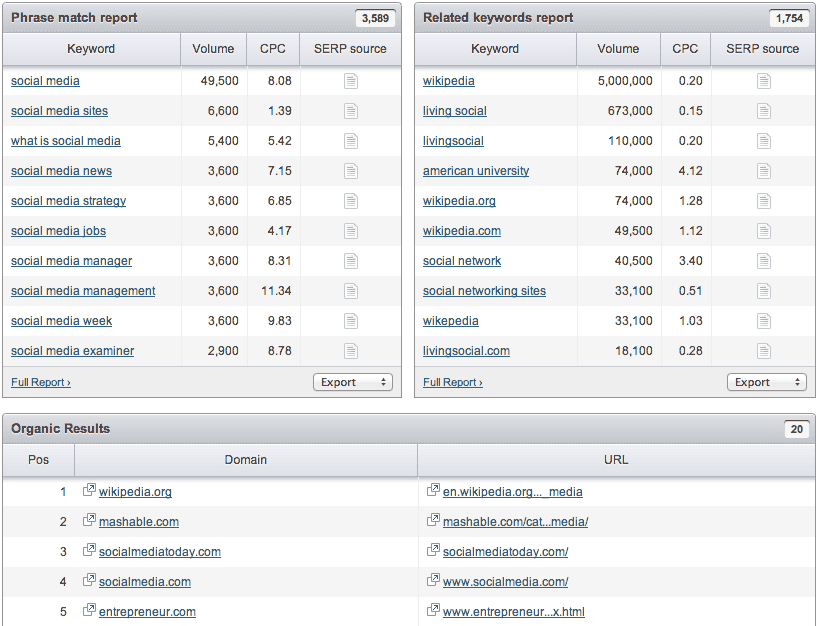
Price
$79.95 for access for one month, $69.95 if you sign up for an ongoing monthly recurring payment and $149.95 if you want additional users, more keyword tracking and other features.
Our Opinion
SEMRush is a really useful tool for keyword and competitor research. Definitely worth checking out.
4. Long Tail Pro
Long Tail Pro allows you to do keyword research, find out how competitive terms rank within search results, and analyze the content a website is ranking for.
Key Features
- Keyword research – Enter a variety of keywords and it will display a list of possible combinations, in a similar way to Google Keyword Planner. As the name suggests, it’s also meant to return long tail keyword combinations that you may not find with Google Keyword Planner (i.e. multi-word keyword combinations that may not have huge search volumes but could give you a good chance of high search engine rankings). You can also specify a filter to only display keywords with certain search volumes.
- Analyze competition – If you have the premium subscription you can click a column of search results and quickly see how competitive it is to rank for any keyword. You can also click the ‘competitor analysis’ tab and, by entering in the keyword, you see the top 10 search results. Within these results you can see information related to ranking, for example, domain authority and links to this page.
- Track ranking – This is where you can track ranking for particular keywords on your domain.
How it works
You initially create a campaign that consists of a one or more sets of keywords. There are some additional configuration options, for example you can display the volume of searches that have these keywords within the page title.

You are then presented with a list of keyword combinations. The majority are very similar to Google Keyword Planner but, at times, you can find additional ones.
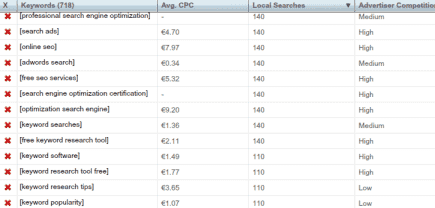
If there are particular keywords that look interesting, you can enter them into the ‘competition’ tab to see how competitive it is to rank for them. For example, it would be very difficult to rank for ‘keyword research’, because the top 10 search results have very high domain and page rank. (Note: If you don’t understand domain rank you need to read my article on domain authority.)
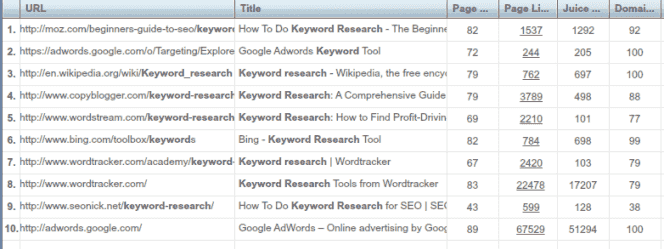
The third piece of functionality is the rank checker. You can input a domain or URL and a keyword and find out the search engine ranking.
Price
It’s $97 for a once off purchase or $97 + $17 per month for lifetime access to all new pro features.
Our Opinion
Having a tool where you can perform keyword research, analyze the competition and check rankings, all in one place, is useful.
5. Wordstream
Wordstream is a tool for managing your pay-per-click (PPC) ad campaigns through Google. It provides a keyword research component as part of this.
Features (relevant to keyword research)
- Keyword research tool – enter your keywords and view similar results to Google Keyword Planner (e.g. average searches per month)
- Competitor website crawler – discover keywords that competitors are targeting on their websites. The results appear to be broader categories of keywords, which is interesting to know if you’re building up categories of content you want to focus on. Here’s an example for a social media site.
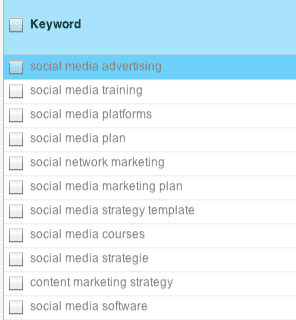
- Related keywords – Based on the keyword you enter, this will display any keywords that are related. It will also display their search volumes. I found this functionality a bit hit and miss, with some useful related searches and some not related at all.
- Negative keyword suggestion tool – This is focussed on finding the keywords that you should exclude from your advertising campaigns.
- Keyword grouper – This will attempt to put keywords in to relevant groups for PPC campaigns.
How it works
The tool is very straight forward to use. Just select the functionality you require from the list below:

If I pick the keyword suggestion tool, then I just enter my keywords and see similar results to Google Keyword Planner. There is some integration with your AdWords account, so you can exclude words already in use in your account.
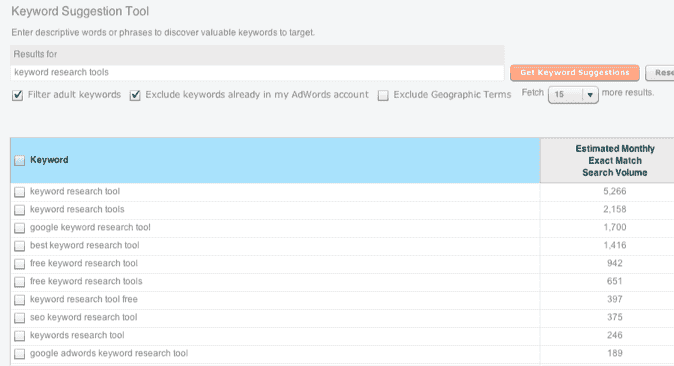
Price
Note: The prices are based on a full PPC management tool and the keyword research is only a single part of this solution, so it would be unfair to include the price.
Our Opinion
If you want to do keyword research for blog post content, there are better and cheaper tools available. If, on the other hand, you are looking for a full PPC management tool with some keyword research functionality, this is worth considering.
Summary
Keyword research tools for SEO help you to drive more traffic to your website. You may not have to perform keyword research for all your articles, but it is important to understand what people are looking for and write the content that your audience wants! There are so many tools available and none of them are perfect, but I hope we have provided you with some good ideas.
What’s next?
We’d love you to take some action! Here are some options:
1. Try out at least one of the tools above with your next posts!
2. Comment below – I just love hearing from people that read our content. Even if it is just to say that you like the post (or don’t like it!). If you have a favorite keyword research tool we’d love to hear about that, too.
3. Shares this article – We all know that sharing is caring!!!
All the best, Ian



